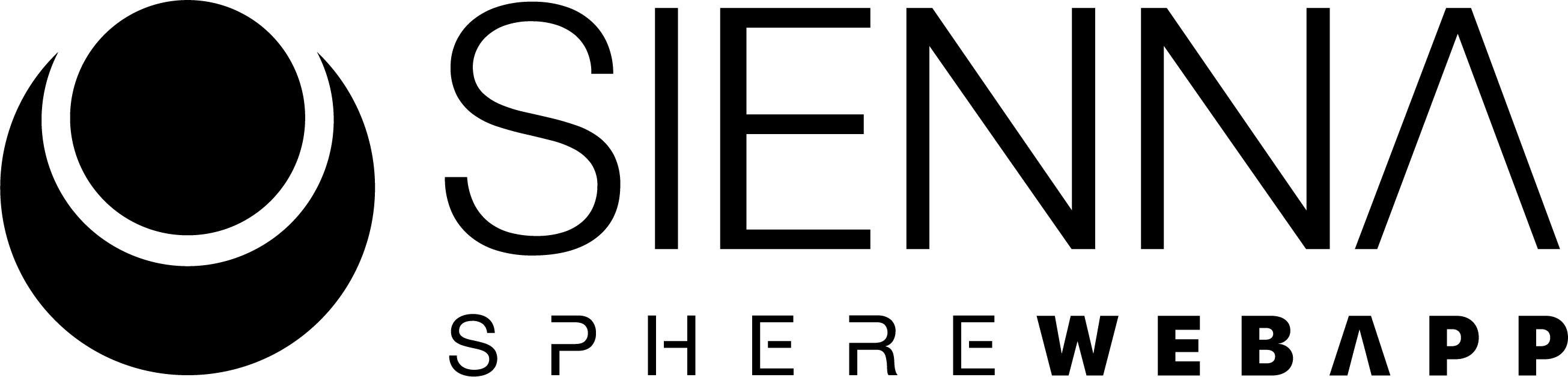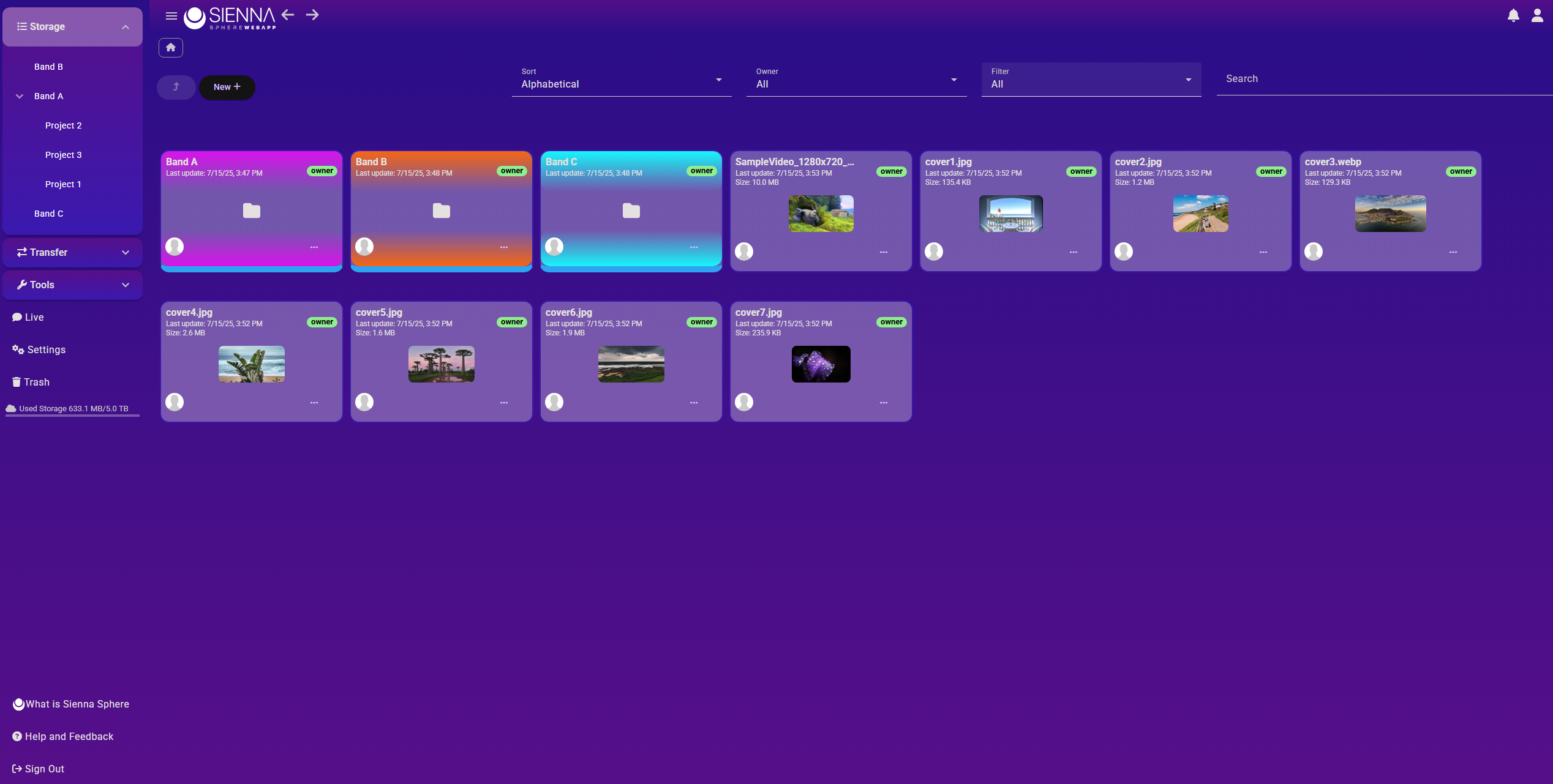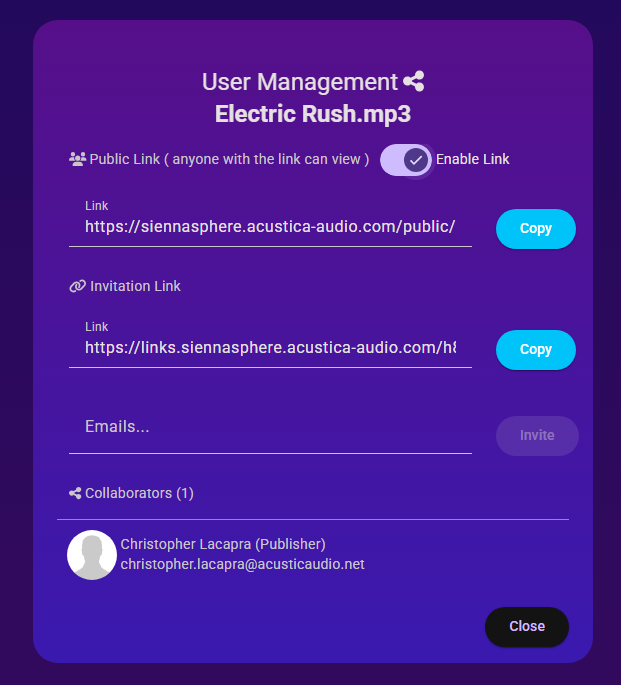With Sienna Sphere Web you can use the fasted cloud storage servers for you files. We host with the highest safety standards so that your files will always be secure at any time. Enjoy up to 5TB of storage for our Studio plan.
UI Overview
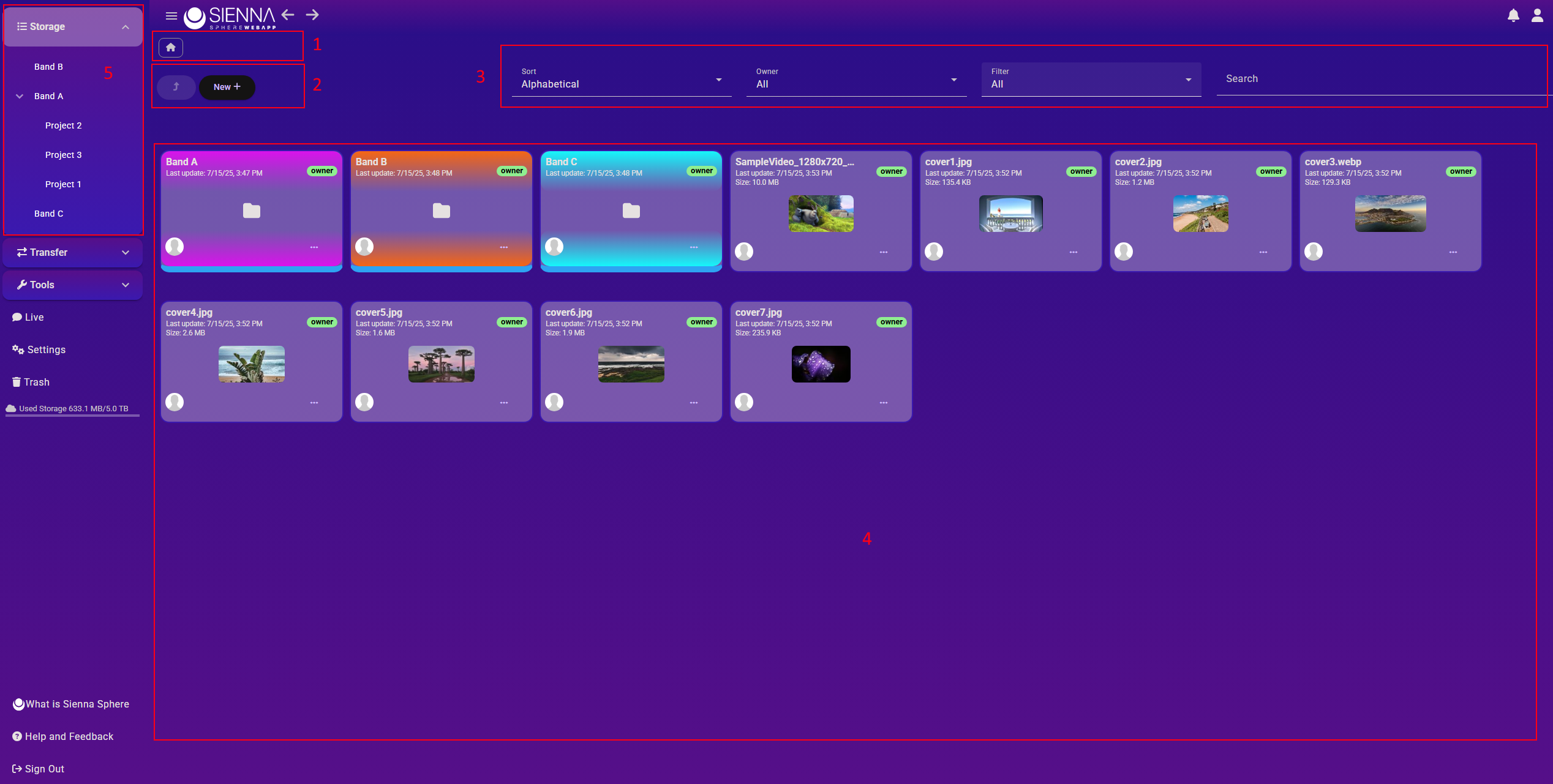
- Breadcrumb: this is used for navigation and knowing where you are within your data at any time
- Toolbar: these buttons allow you to create a new folder or upload a new file
- Search bar: this bar includes tools to filter or sort your data
- Main area: here you can view your files and folders and drag and drop data to upload
- Side Tree View: here you can view your files and folders in a practical tree-view. You can use this as a navigation accelerator
Upload a file or a folder
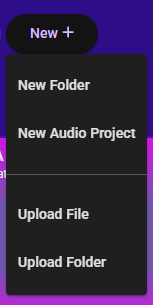
You can upload files or folder by drag and drop in the file area or by clicking on the new button.
- New Folders: creates a new folder where you’re at in the breadcrumbs
- New Audio Project: is a wizard that will guide you in uploading the first version of an audio project you are working on.
- Upload File: this item, when clicked, will open your system’s file browser so you can select one or more files to upload. When you upload any audio file this will be recognized and an audio project is automatically created for it.
- Upload Folder: this item, when clicked will open you system’s file browser so you can select one or more folders to upload
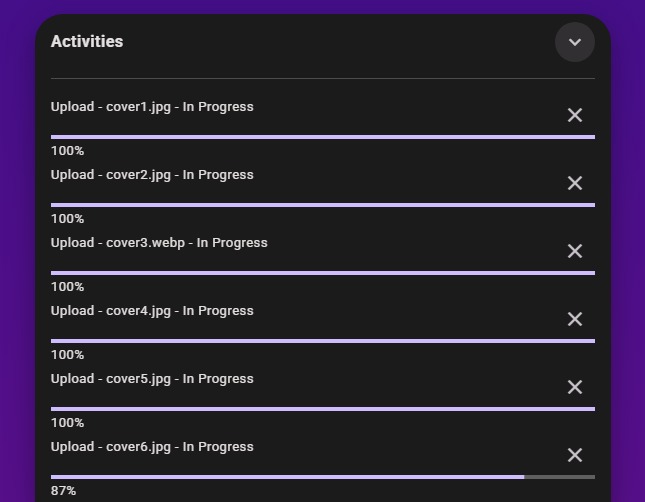
You can upload multiple files at a time and keep using the application while an upload is in progress.
Folder options
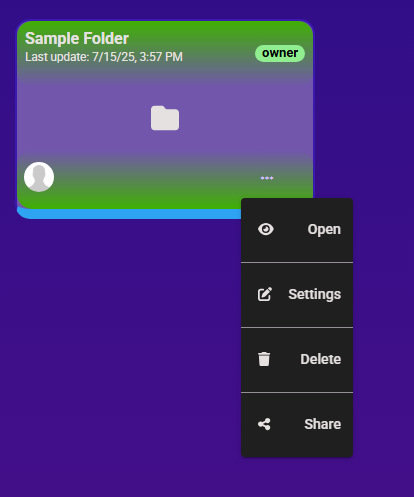
Clicking on the three dots icon on the folder tile you will open the folder menu:
- Open: will open the folder
- Settings: will show folder settings
- Delete: will send the folder to the trash. Once in trash it will be deleted automatically after 30 days. If you want to delete it immediately you can do so from the trash section you can reach from the left navigation menu
- Share: will open the sharing window for the folder
File options
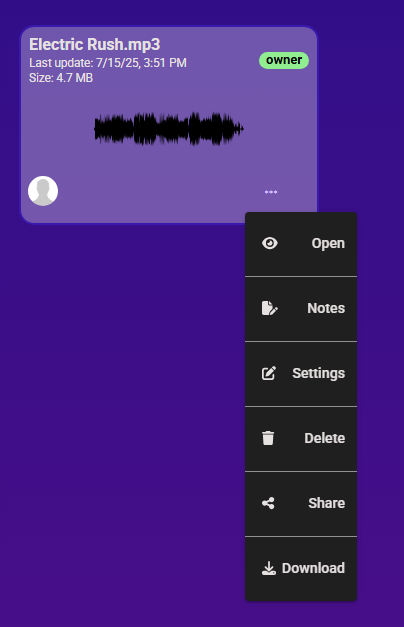
- Open: will open the file and show its available versions. You can click on any version to access the file itself. You can also open a file by double clicking on it
- Notes: will open the note pad available for any file you upload and any version of it as well.
- Settings: will open the file’s settings where you can rename it or enable download for users with whome you are sharing the file with
- Delete: will send the file to the trash. A file in the trash is eliminated after 30 days. If you want to completely and immediately delete a file you will have to do it manually: first you delete it from storage which will send it to the Trash and then you will have to delete it from trash as well.
- Share: will open the share window where you can invite collaborators, change their permissions for the file or generate a public link for anyone to use
- Download: this will download the latest version of the file. If you want to download an earlier version you must open the file and check out your desired version
Versioning
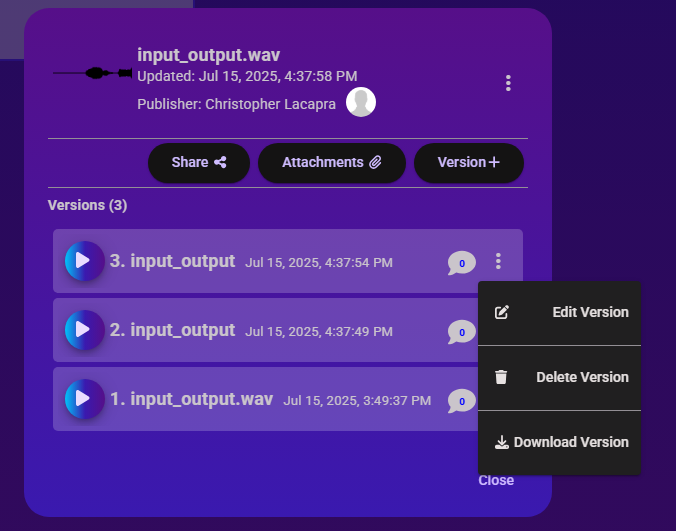
With versioning you can keep track of the various version of any file you upload. Simply double click on the file itself or click the three dots icon on the file’s tile and select open. This will show the window above where you can view the available versions, add a new version, add attachments for this single file if you may.
Folder Settings
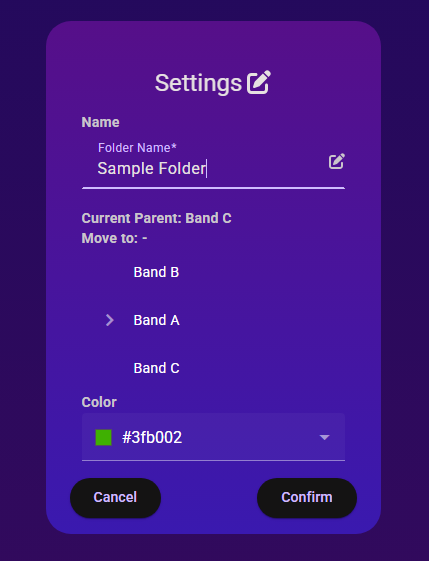
In the folder settings window you can change some settings like the folder’s name, it’s current position in the storage tree, just click on a tree element and save. This action will move the folder accordingly.
A very handy setting is that of the folder’s color so that you can organize your data visually in a more efficient way.
File Settings
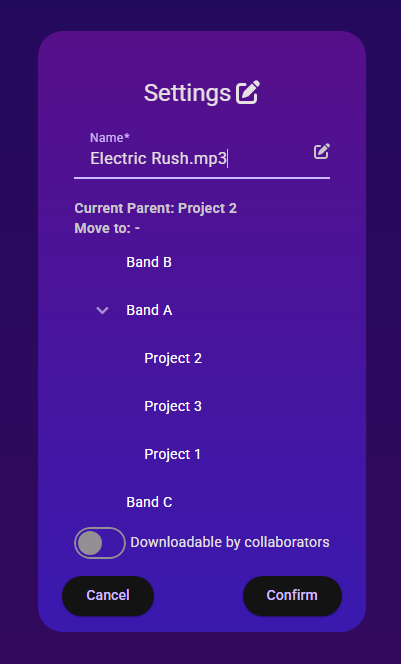
File settings are very similar to folder settings, you can edit the file’s name, its position in your storage file tree and enable/disable the possibility for collaborators to download the file on their system. This can come in handy in case you want them to simply view the file you are working on, but you don’t want them to download it and keep it. With Sienna you can do this.